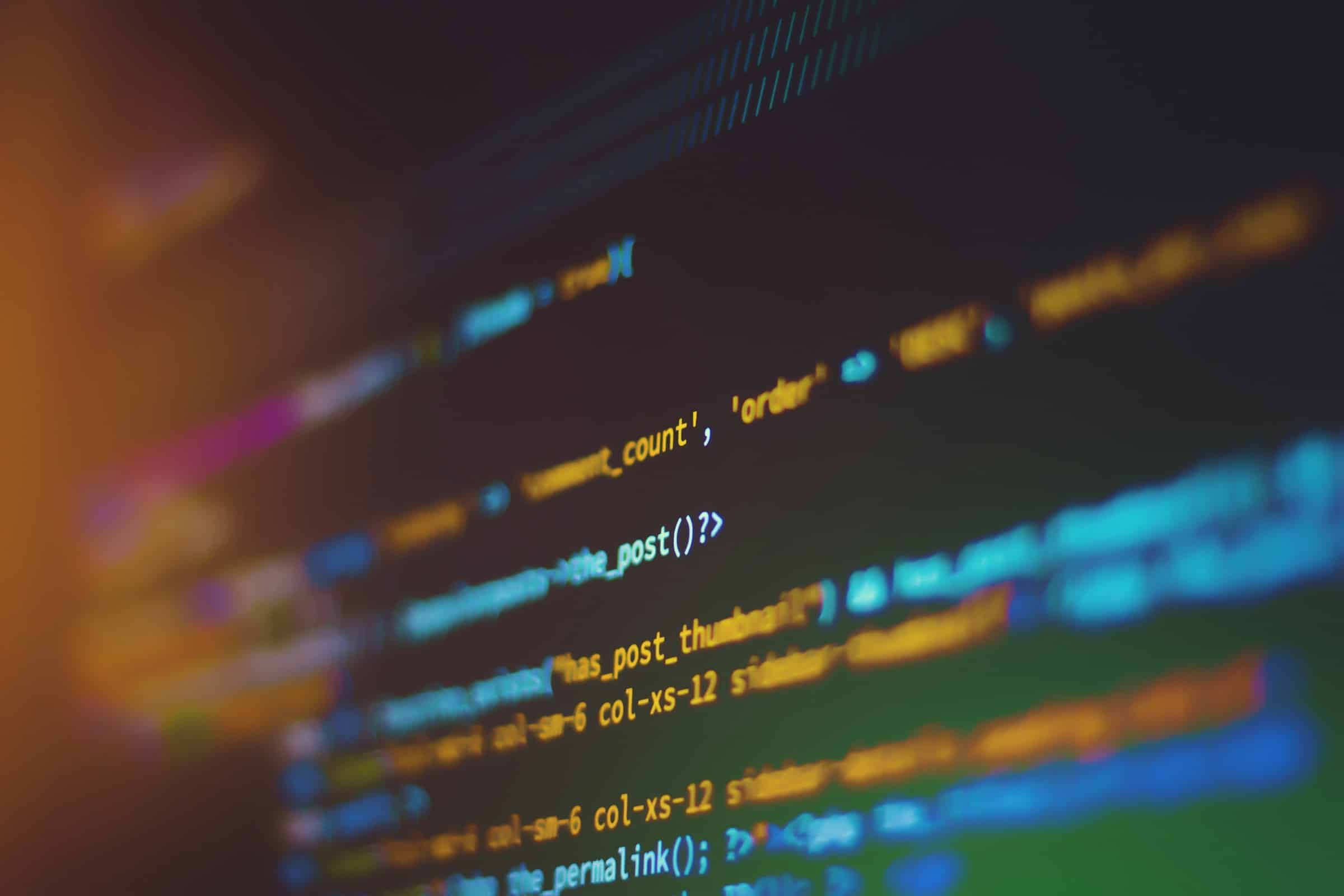Setting up a Continuous Integration and Continuous Deployment (CI/CD) pipeline for a .NET Core application using Azure Pipelines is essential for automating the process of building, testing, and deploying code. By incorporating security measures into your pipeline, you can ensure your application remains robust against vulnerabilities throughout the development lifecycle.
Azure Pipelines is a cloud service that provides build and release services to support continuous integration and continuous deployment. When working with .NET Core applications, Azure Pipelines offers a seamless and scalable solution to automate your development tasks. In this article, we will explore how you can set up a secure CI/CD pipeline for your .NET Core application using Azure Pipelines.
Lire également : What methods can be used to optimize the cold start time of serverless functions?
Setting Up Your Azure DevOps Project
Before you can create a build pipeline for your .NET Core application, you need to set up an Azure DevOps project. This project will serve as the foundation for storing your code and managing your pipelines.
First, navigate to the Azure DevOps portal and sign in with your Microsoft account. If you don’t have an account, you can create one for free. Once signed in, follow these steps:
A découvrir également : How can you use TensorFlow Extended (TFX) for end-to-end machine learning pipelines?
- Create a New Project: Click on “New Project” and provide a name and description for your project. Select the visibility (public or private) and click “Create”.
- Clone or Create a Repository: After creating the project, you need to add your source code to a repository. You can either import an existing repository or create a new one. For a .NET Core application, initialize the repository with a
READMEand a.gitignorefile for Visual Studio. - Service Connections: To deploy your application to an Azure App Service, you need to set up a service connection. Go to the “Project Settings,” select “Service connections,” and add a new service connection for Azure. Authenticate using your Azure subscription.
Creating and Configuring a Build Pipeline
With your project set up, it’s time to create a build pipeline. The build pipeline will automate the process of compiling your .NET Core code, running tests, and producing build artifacts.
- Create Pipeline: Navigate to the “Pipelines” section and click on “Create Pipeline”. Follow the prompts to select your repository.
- Choose a Template: Azure Pipelines offers templates for various languages and frameworks. Choose the “.NET Core” template to start with a pre-configured pipeline.
- Configure the Pipeline: The template will generate a YAML file with default settings. Customize this file to match your project structure. Here is an example configuration:
trigger: branches: include: - main pool: vmImage: 'ubuntu-latest' variables: buildConfiguration: 'Release' steps: - task: UseDotNet@2 inputs: packageType: 'sdk' version: '5.x' installationPath: $(Agent.ToolsDirectory)/dotnet - task: DotNetCoreCLI@2 inputs: command: 'restore' projects: '**/*.csproj' - task: DotNetCoreCLI@2 inputs: command: 'build' arguments: '--configuration $(buildConfiguration)' projects: '**/*.csproj' - task: DotNetCoreCLI@2 inputs: command: 'test' arguments: '--configuration $(buildConfiguration)' projects: '**/*.csproj' - task: PublishBuildArtifacts@1 inputs: PathtoPublish: '$(Build.ArtifactStagingDirectory)' ArtifactName: 'drop'This YAML file configures the pipeline to restore NuGet packages, build the project, run tests, and publish the build artifacts.
- Commit and Run: Save the changes to your repository. Azure Pipelines will automatically trigger a build based on the configuration. Monitor the build process to ensure everything runs smoothly.
Integrating Security Measures into Your Pipeline
A secure CI/CD pipeline not only automates deployment but also integrates security practices to protect your application. Here are some strategies to enhance security:
- Static Code Analysis: Add tasks to your pipeline that perform static code analysis using tools like SonarQube or Snyk. These tools scan your codebase for vulnerabilities and provide actionable insights.
- task: SonarQubePrepare@4 inputs: SonarQube: 'SonarQube' projectKey: 'my-netcore-app' projectName: 'My .NET Core App' projectVersion: '1.0' - task: DotNetCoreCLI@2 inputs: command: 'build' projects: '**/*.csproj' - task: SonarQubeAnalyze@4 - task: SonarQubePublish@4 inputs: pollingTimeoutSec: '300' - Dependency Scanning: Ensure that dependencies are up-to-date and free of known vulnerabilities. Use tools like WhiteSource or OWASP Dependency-Check to automate this process.
- Secrets Management: Avoid hardcoding sensitive information in your code. Use Azure Key Vault to manage secrets and integrate it into your pipeline using the Azure Key Vault task.
- task: AzureKeyVault@1 inputs: azureSubscription: 'AzureServiceConnection' KeyVaultName: 'myKeyVault' SecretsFilter: '*' RunAsPreJob: true
Deploying to Azure App Service
With a build pipeline in place, the next step is to create a release pipeline to deploy your application to an Azure App Service. Follow these steps to set up a secure deployment process:
- Create a Release Pipeline: Navigate to the “Releases” section and click on “New pipeline”. Select “Empty job” to start with a blank template.
- Add an Artifact: Link the artifact produced by your build pipeline. Select your build pipeline and the artifact (e.g.,
drop) to include it in the release pipeline. - Define Environments: Create an environment (e.g., “Production”) and add tasks to deploy the application. Use the “Azure App Service deploy” task to configure the deployment.
- task: AzureRmWebAppDeployment@4 inputs: azureSubscription: 'AzureServiceConnection' appType: 'webApp' WebAppName: 'myWebApp' packageForLinux: '$(System.DefaultWorkingDirectory)/drop/*.zip' - Add Deployment Slots: Use deployment slots in Azure App Service to stage changes before swapping them into production. This reduces downtime and allows for testing in a production-like environment.
- Monitor and Rollback: Set up monitoring and alerting to track the performance and health of your application post-deployment. Use Application Insights for real-time data. In case of issues, implement rollback strategies to revert to the previous stable version.
Setting up a secure CI/CD pipeline for a .NET Core application using Azure Pipelines involves multiple steps, from creating an Azure DevOps project to integrating build and release pipelines. By incorporating security measures like static code analysis, dependency scanning, and secrets management, you can safeguard your application throughout the development lifecycle.
By following the guidelines outlined in this article, you can create a robust and secure pipeline that automates the process of building, testing, and deploying your .NET Core application. Embrace the power of Azure Pipelines to streamline your development workflow and ensure the continuous delivery of high-quality software.